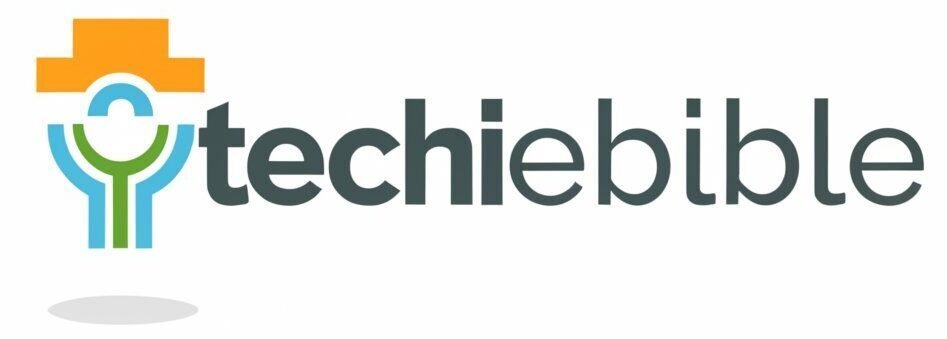Educating oneself on the process of troubleshooting common issues in laptops, tablets, and smartphones can be an invaluable skill for anyone who relies on these devices for work or leisure. From dealing with slow performance and battery drainage to fixing software glitches and hardware malfunctions, this guide will provide practical and comprehensive solutions to a multitude of common tech problems. By following the step-by-step instructions and utilizing the recommended tools, readers will gain the confidence and knowledge necessary to address and resolve issues with their devices efficiently and effectively.
How to Troubleshoot Common Laptop Issues
To effectively troubleshoot common laptop issues, it’s important to know the most common problems and how to solve them. This chapter will guide you through the troubleshooting process for power and charging problems, display and graphics issues, network connectivity, overheating problems, and audio and sound complications.
Resolving Power and Charging Problems
One of the most common laptop issues is related to power and charging. If your laptop fails to turn on or you encounter charging problems, start by checking the power source and the power cord. Ensure that the power outlet is working and try using a different power cord to rule out any issues with the charger. If the problem persists, it may be related to the battery or the charging port. In such cases, consider replacing the battery or seeking professional assistance.
If the laptop turns on but does not hold a charge, the battery may be depleted or faulty. Try calibrating the battery or replacing it with a new one. Additionally, inspect the charging port for any debris or damage that may be hindering the connection. Cleaning the port carefully or seeking professional help can resolve such issues.
Fixing Display and Graphics Issues
One common laptop issue that users encounter is related to display and graphics. If you experience a blank screen, distorted images, or flickering display, start by checking the display settings and the graphics card driver. Updating the graphics driver to the latest version and adjusting the display settings can often resolve such issues. Additionally, ensure that the display cable is securely connected and not damaged. Any loose or damaged connections can interfere with the display quality and lead to visual disruptions.
For more complex display and graphics problems, troubleshooting the hardware components such as the display panel and the graphics card may be necessary. If you encounter persistent display issues, it’s advisable to seek professional assistance to diagnose and rectify the problem effectively.
Any issues related to display and graphics can significantly affect the overall user experience and productivity. Therefore, addressing these problems promptly is essential to ensure optimal laptop performance and usability.

How to Troubleshoot Common Tablet Problems
Noticing problems with your tablet can be frustrating, but troubleshooting common issues can often solve the problem without the need for professional assistance. By understanding how to deal with common tablet problems, you can save time and money in the long run.
Dealing with Screen Responsiveness
One of the most common issues with tablets is unresponsive touch screens. If you find that your tablet is not responding to touch, first try cleaning the screen with a soft, dry cloth to remove any dirt or debris that may be causing the issue. If the problem persists, restart your tablet to see if that resolves the responsiveness problem. If the issue continues, you may need to calibrate the screen or update your device’s software to address the problem.
Dealing with Battery Drain and Charging Issues
One common problem tablet users face is battery drain and charging issues. If your tablet is not holding a charge or is taking an extended time to charge, try using a different charger or charging cable to see if the issue lies there. If the problem persists, check for any background apps or settings that may be draining the battery excessively. It is also a good idea to ensure that your tablet’s software is up to date, as updates may include fixes for battery-related issues.
With battery drain and charging issues, it is essential to address the problem promptly to avoid any potential damage to the battery or the overall performance of the tablet. By following these troubleshooting steps, you can often resolve the issue without the need for professional intervention, saving both time and money in the long run.
For Fixing Wi-Fi Connectivity and Performance
For many tablet users, Wi-Fi connectivity and performance issues can be frustrating. If you are experiencing slow or inconsistent Wi-Fi connections, start by restarting your tablet and router to see if that resolves the problem. If the issue persists, try moving closer to the router or resetting the network settings on your tablet to establish a new connection. It is also essential to ensure that your tablet’s software is up to date, as updates often include improvements to Wi-Fi connectivity and performance.
Responsiveness and speed of Wi-Fi connections are critical for a seamless user experience, so addressing any connectivity problems promptly is essential. By following these troubleshooting steps, you can often resolve the issue and improve your tablet’s Wi-Fi performance without the need for professional assistance.
The Resolving App Crashes and Freezes
The performance of your tablet’s apps can be a common source of frustration, but there are steps you can take to address crashes and freezes. If you are experiencing app crashes, start by closing the app and restarting your tablet to see if that resolves the issue. If the problem persists, try uninstalling and reinstalling the app to see if that resolves any potential software conflicts. It is also a good idea to ensure that your tablet’s software is up to date, as updates may include fixes for app-related performance issues.
Screen responsiveness and app performance are crucial for a seamless user experience, so addressing any app crashes or freezes promptly is essential. By following these troubleshooting steps, you can often resolve the issue and ensure that your tablet’s apps are running smoothly without the need for professional intervention.
How to Troubleshoot Common Smartphone Difficulties
Despite the convenience and productivity that smartphones bring, they are not immune to technical glitches. From slow performance to connectivity issues, smartphones can encounter a range of problems. Knowing how to troubleshoot common smartphone difficulties can save time and frustration, and keep your device in optimal working condition.
Addressing Slow Performance and Freezing
Troubleshoot slow performance and freezing issues by first checking for and closing any unnecessary background apps. Restarting the device can also help clear the system memory and resolve temporary software glitches. If the problem persists, consider clearing the cache or performing a factory reset to restore the device to its original state.
Another common cause of slow performance is insufficient storage space. Remove unused apps and media files, and consider transferring large files to an external storage device to free up space and improve performance.
Fixing Camera Functionality Issues
Common smartphone camera functionality issues include blurry images, autofocus problems, and camera app crashes. Ensure the camera lens is clean and free from any obstructions, as this can impact image quality. If the issue persists, check for any available software updates for the camera app or the device’s operating system. In some cases, resetting the camera app settings or performing a system update can resolve camera functionality issues.
Smartphone camera issues can also be caused by hardware malfunctions, such as a faulty camera module or damaged lens. If software troubleshooting steps do not resolve the problem, consider seeking professional assistance or contacting the device manufacturer for support.
After trying these troubleshooting steps, if the smartphone still experiences camera functionality issues, consider seeking professional assistance from an authorized service center for a more in-depth diagnosis and repair.
Troubleshooting Signal and Connectivity Factors
Smartphone signal and connectivity issues can be frustrating, especially when experiencing dropped calls or slow data speeds. Start by checking the signal strength indicator and ensuring that the device is in an area with adequate network coverage. If signal strength is weak, consider moving to a different location or contacting the service provider for network assistance.
- Restart the smartphone and reset network settings to refresh connectivity.
- Ensure that airplane mode is disabled and that Wi-Fi and mobile data settings are turned on when attempting to connect to a network.
After attempting these troubleshooting steps, if the smartphone continues to experience signal and connectivity issues, consider addressing the problem with the service provider or seeking professional technical support for further assistance.
Resolving Common Security and Privacy Concerns
Connectivity to public Wi-Fi networks and the installation of third-party apps can expose smartphones to security and privacy risks. Ensure the device is protected with a secure lock screen method, such as a PIN, password, or biometric authentication. Additionally, regularly update the device’s operating system and installed apps to patch any security vulnerabilities.
It’s also important to be cautious when granting permissions to apps, as some may request access to sensitive information or device features. Review and manage app permissions in the device settings to limit potential privacy breaches.
Repairing Charging Ports and Battery Performance
Common charging port and battery performance issues can impact the device’s power supply and overall usability. Ensure the charging port is free from debris and damage, and use a compatible charging cable and adapter to prevent charging malfunctions. If the battery drains quickly or fails to hold a charge, consider calibrating the battery or replacing it with a new one to restore proper functionality.
Any issues related to charging ports and battery performance may require professional technical assessment to diagnose and resolve, especially if the problem persists despite troubleshooting efforts. Seek assistance from authorized service providers or the device manufacturer for further support.
To wrap up
So, troubleshooting common issues in laptops, tablets, and smartphones can be a complex task, but with the right approach, it can be manageable. By following the steps mentioned above, users can effectively diagnose and resolve issues such as slow performance, connectivity problems, and software issues. It’s important to stay informed about the latest updates and trends in technology, as well as to regularly maintain and update devices to prevent common issues from occurring. Remember to seek professional help if the problem persists, and most importantly, keep a backup of important data to avoid losing any crucial information.